On power-up the F2 key takes you into the BIOS or the F12 key to a boot menu.
If you're prompted for a password and it hasn't been changed the old default Wyse password of Fireport still works on these modern thin clients.
The Wyse 3040 BIOS identifies itself as Dell Wyse 3040 Thin Client at the top of the screen.
The BIOS screen has lost the styling that's been with us for the last 30 or more years. There's a tree style menu on the left and a large pane on the right where the detail and help on the highlighted setting is shown. You can select options using the mouse.
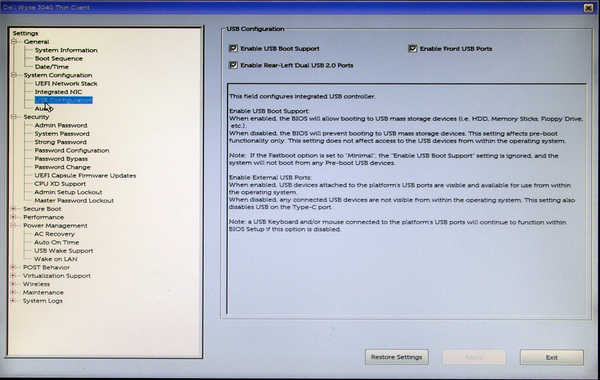
My unit was running BIOS version 1.2.5. - the latest version available.
Subsequently I got hold of another 3040. This was running BIOS 1.2.1. The BIOS update was straight forward:
The BIOS update is done from the from the BIOS Boot Menu, independent of any operating system.
UEFI BOOT: UEFI: Hard Drive, Partition 4 UEFI: Generic Flash Disk 8.07, Partition 1 IP4 Realtek PCIe GBE Family Controller IP6 Realtek PCIe GBE Family Controller OTHER OPTIONS: BIOS SETUP *BIOS Flash Update Diagnostics


The following comments relate to BIOS 1.2.5.
It looks like with the 3040 you are stuck with UEFI booting - an area I have ignored up to now as I've always operated in 'legacy' land.
When I first powered up my 3040 I went into the BIOS and attempted to setup USB booting as I normally do. The Boot Sequence option was a bit weird but the help screen did say:
- Legacy Option ROMs need to be enabled for Legacy boot mode
- Legacy boot mode is not allowed when Secure Boot is enabled
I wandered through various settings....
In System Configuration/USB Configuration I enabled all the USB ports.
In Secure Boot/Secure Boot Enable was set to 'Disabled'. The help screen there said:
This option enables or disables the Secure Boot feature. For Secure Boot to be enabled the system needs to be in UEFI boot mode and the Enable Legacy Option ROMs needs to be turned off.
A couple of trials to boot from USB didn't work. I then paid heed to the earlier comment: Legacy Option ROMs need to be enabled for Legacy boot mode and went through all the BIOS settings again....and again.....and again. No sign of a Legacy Option ROM setting.
I then tried Google where I found somebody had answered that question but, as is often the case, not particularly clearly. The person who posed the original question had responded:
....Now to make thing even more weird: the wyse linux operating system on the 3040 boots in legacy CSM mode, not UEFI. So yes, there is a CSM boot option in the 3040 (it's factory linux OS depends on it), but after enabling UEFI boot mode I am not able to reactivate CSM module.
For the novice UEFI person (I'm one!) CSM is the 'Compatibility Support Module' that allows booting in legacy BIOS mode on UEFI systems.
I also found Rob's blog which documents his struggle to set up UEFI booting with his 3040. It included the comment:
"As a side note, I don't seem to be able to disable UEFI boot mode in favour of legacy. Someone on the Dell forums claims this was removed but I can't confirm or refute that."
At this point I tried resetting the CMOS to see where that got me. The answer? - no change other than losing the IP4 and IP6 PXE boot options that had been there in the boot menu. Hitting F12 on boot now brought up:
Boot mode is set to UEFI: Secure Boot: OFF
UEFI BOOT:
ubuntu
OTHER OPTIONS:
BIOS Setup
BIOS flash update
Diagnostics
So, at this stage, it looks like the 3040 BIOS will only boot in UEFI mode. (BTW 'ubuntu' boots the Wyse ThinOS operating system).
On power up the F12 key brings up the boot menu. In the example below I had plugged in a USB key with Puppy Linux (fossapup64-9.5.iso) installed on it.
Boot mode is set to UEFI: Secure Boot: OFF
UEFI BOOT:
ubuntu
UEFI: SanDisk Cruzer Blade 1.26. Partition 1
OTHER OPTIONS:
BIOS Setup
BIOS flash update
Diagnostics
Anything you have connected that it thinks it can boot from will appear under 'UEFI Boot'. (NB As I discovered when trying to get Tiny Core to run there is no guarantee that it will actually boot. My Tiny Core USB drive got as far as displaying a Grub menu and went no further).
My 3040 was running ThinOS. If it hasn't been changed the root password is admin.