If you are not using a Wyse PSU you may get a warning screen as the system powers up. My 5070 came without a PSU and the one I had immediately to hand was an HP unit. On powering the 5070 up I was presented with:
Alert! The AC power adapter wattage and type cannot be determined. The system will adjust the performance to match the power available. Strike the F3 key (before the F1 or F2 key) if you do not want to see power warning messages again. Press F1 key to retry boot. Press F2 key for setup utility. Press F5 key to run onboard diagnostics.
As far as I can see, if you use a non-compatible PSU the CPU clock rate is limited to 1.5GHz.
A simple way of seeing what is going on in Linux is to open two console windows. In one run the command:
watch -n.5 "grep \"^[c]pu MHz\" /proc/cpuinfo"
This gives you a window showing the current clock rates of the four CPU cores which is updated every 0.5s. These will vary but in my experience with an idle Tiny Core system may be flickering between 800MHz and 1200MHz.
Next move to the second window and run the following shell command to load up the system:
for i in 1 2 3 4; do while : ; do : ; done & done
This starts four endless loops. Each of them is repeating the null instruction (:). Each loop is able to load a CPU core at 100%.
With a non-Wyse PSU and my Tiny Core Linux system the CPU clock rates hover around 1498 MHz. With a Wyse PSU they hover around 2396 MHz and then after a while fall slightly to 2297 MHz. I assume the fall is the system throttling back a little as the CPU core temperature rises.
On power-up the F2 key takes you into the BIOS or the F12 key to a boot menu.
If you're prompted for a password and it hasn't been changed the old default Wyse password of Fireport still works on these modern thin clients.

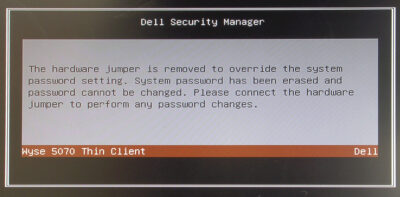
The Wyse 5070 BIOS identifies itself as Dell Wyse 5070 Thin Client at the top of the screen.
The BIOS screen has lost the styling that's been with us for the last 30 or more years. There's a tree style menu on the left and a large pane on the right where the detail and help on the highlighted setting is shown. You can select options using the mouse.

My unit was running BIOS version 1.1.1. According to the Wyse support site the latest BIOS version was 1.10.2. Downloading the exe file and running it on my Windows system just got me an error message: Unable to get system information. With no OS on the 5070 that wasn't particularly helpful. Trying adding command line parameters like /help didn't change anything.
A bit of research showed the thing to do was:
Boot mode is set to: UEFI; Secure Boot: OFF; PTT is ON;
UEFI BOOT:
*PenDrive
*FreeDOS
OTHER OPTIONS:
BIOS Setup
*BIOS Flash Update
Diagnostics

Like with the Wyse 3040 I could not find any setting in the BIOS to enable legacy booting. It looks like with the 5070 you are stuck with UEFI booting.
As noted above, on power up the F12 key brings up the boot menu:
Boot mode is set to: UEFI; Secure Boot: OFF; PTT is ON;
UEFI BOOT:
*PenDrive
*FreeDOS
OTHER OPTIONS:
BIOS Setup
*BIOS Flash Update
Diagnostics
What appears under UEFI boot will depend on your current BIOS configuration. What you see here ('PenDrive' and 'FreeDOS') are the result of my initial playing about with the settings.
One thing I noted whilst doing this is that the actual USB port is included in the boot path. Move your pen drive to a different USB port and you'll find that it is ignored by the BIOS.
If you change the amount of memory fitted to the 5070 you will find that it can take some time to get going. I assume that, on detecting a change, the BIOS runs a fairly comprehensive memory test to check out the new memory before accepting it. The first time this happened it did make me wonder if I'd fitted some duff SODIMMs and the 5070 had locked up. You just need a bit of patience.
Having fitted 16GB of RAM the Dell logo appeared after 30 seconds. On subsequent power-ups it took 6 seconds.